Jonas Mortensen
New Member
Hey!
I'm new to track modding in Assetto Corsa and I'm trying to understand the material workflow. I'm using the ksPerPixelMultiMap shader and feel like I have a good grip on all the texture maps except the detail map.
From the image shared here: https://www.assettocorsa.net/forum/index.php?threads/track-materials-shaders.10174/ the detail map seems like a greyscale texture which I expected would modulate the diffuse color and make it brighter/darker with grey being neutral but when I assign a checkered pattern to the txDetail property of my grey sphere, I see no difference. I set useDetail and detailUVMultiplier to 1.
Am I missing something?
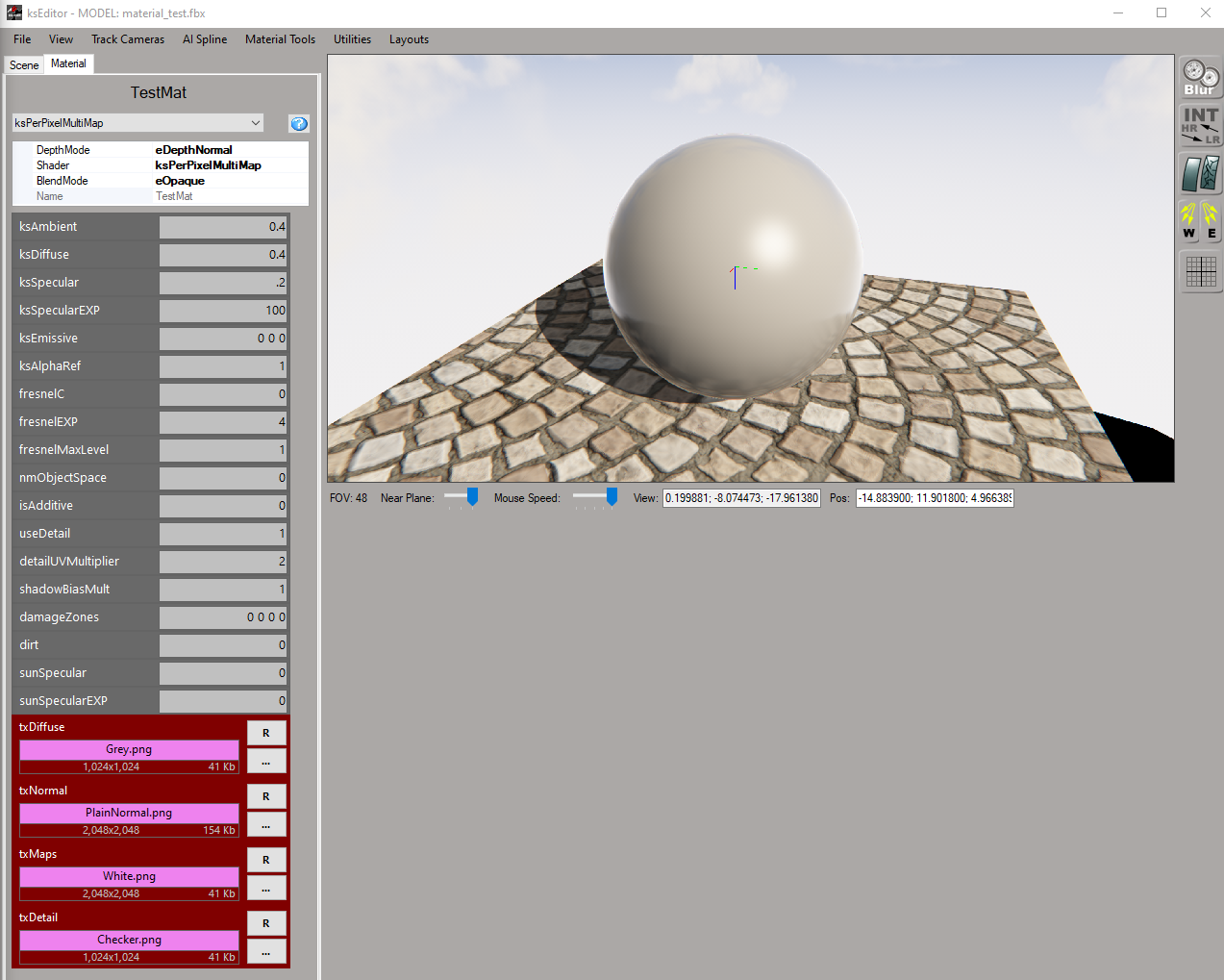
This is my first real modding attempt and I'm really enjoying all the good info this forum provides!
I'm new to track modding in Assetto Corsa and I'm trying to understand the material workflow. I'm using the ksPerPixelMultiMap shader and feel like I have a good grip on all the texture maps except the detail map.
From the image shared here: https://www.assettocorsa.net/forum/index.php?threads/track-materials-shaders.10174/ the detail map seems like a greyscale texture which I expected would modulate the diffuse color and make it brighter/darker with grey being neutral but when I assign a checkered pattern to the txDetail property of my grey sphere, I see no difference. I set useDetail and detailUVMultiplier to 1.
Am I missing something?
This is my first real modding attempt and I'm really enjoying all the good info this forum provides!
Attachments
-
6.9 KB Views: 276



