Ricardo Rey
Active Member
Extracting Track Mesh With 3DSIMED
This tutorial assumes some knowledge of 3dsimed. Any comments, suggestions, or improvements to this process are welcome.
Import a complete track scene into 3dsimed; either with the scene file or via Import As Objects. Find the track Object Name by Right Clicking on the track surface. (For this example the track starts with “P” (P01, P02, etc.)
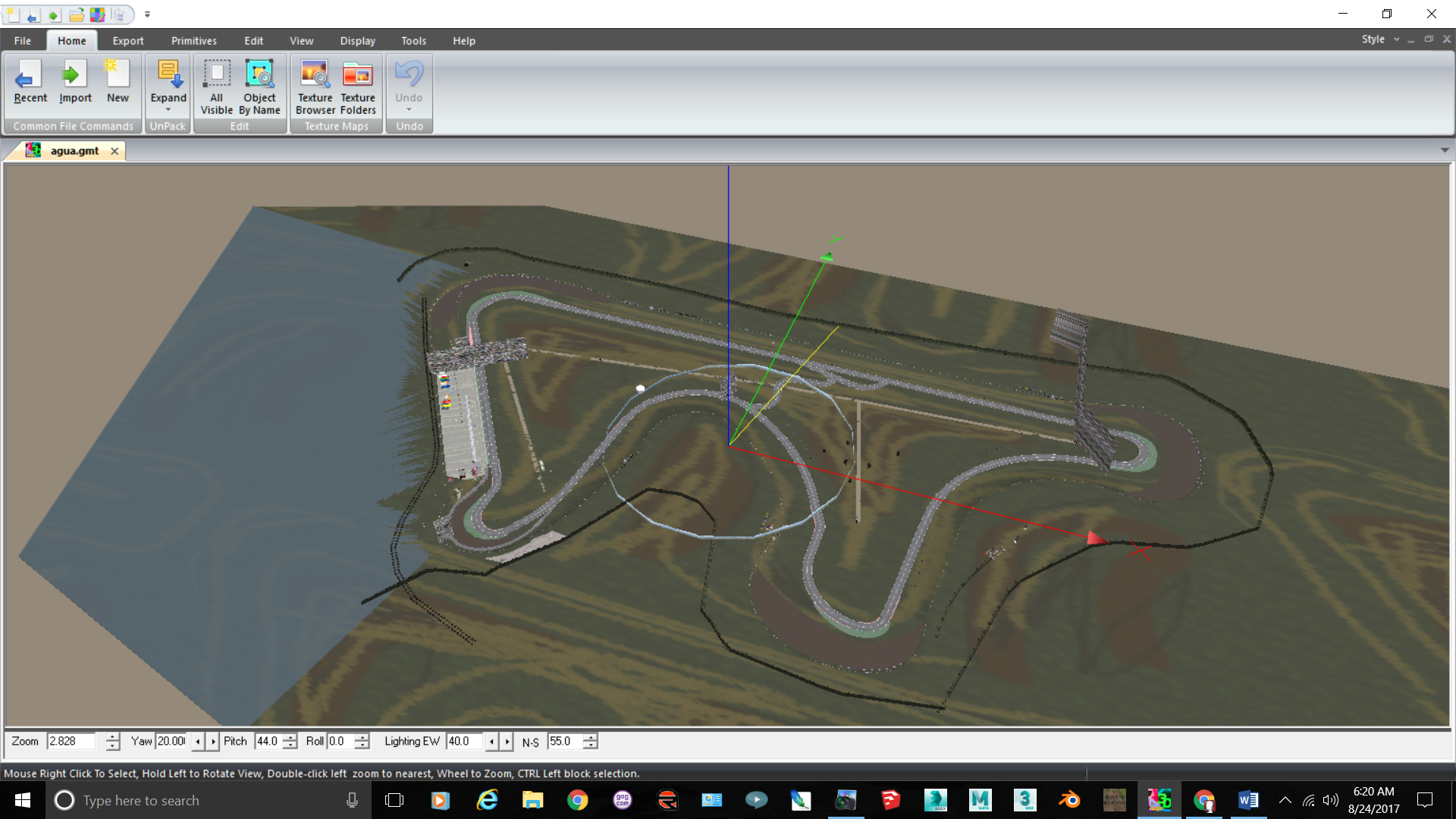
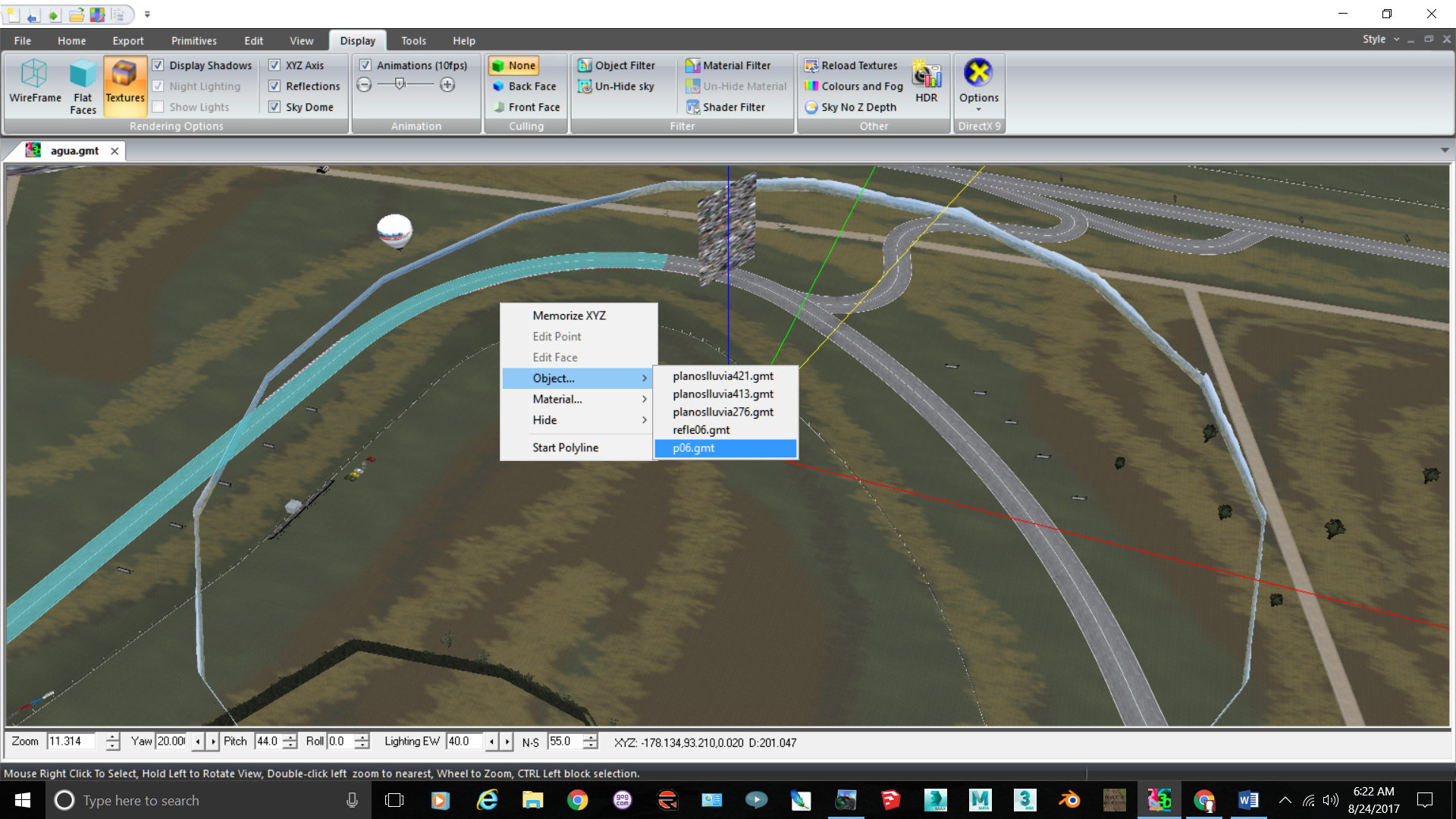
Go to DISPLAY tab, Object Filter. The Dialog Box will state; “Select Objects to Display
Select “All Off”. Select all of the “P01, P02, etc.” names, using Shift to select all of the files.
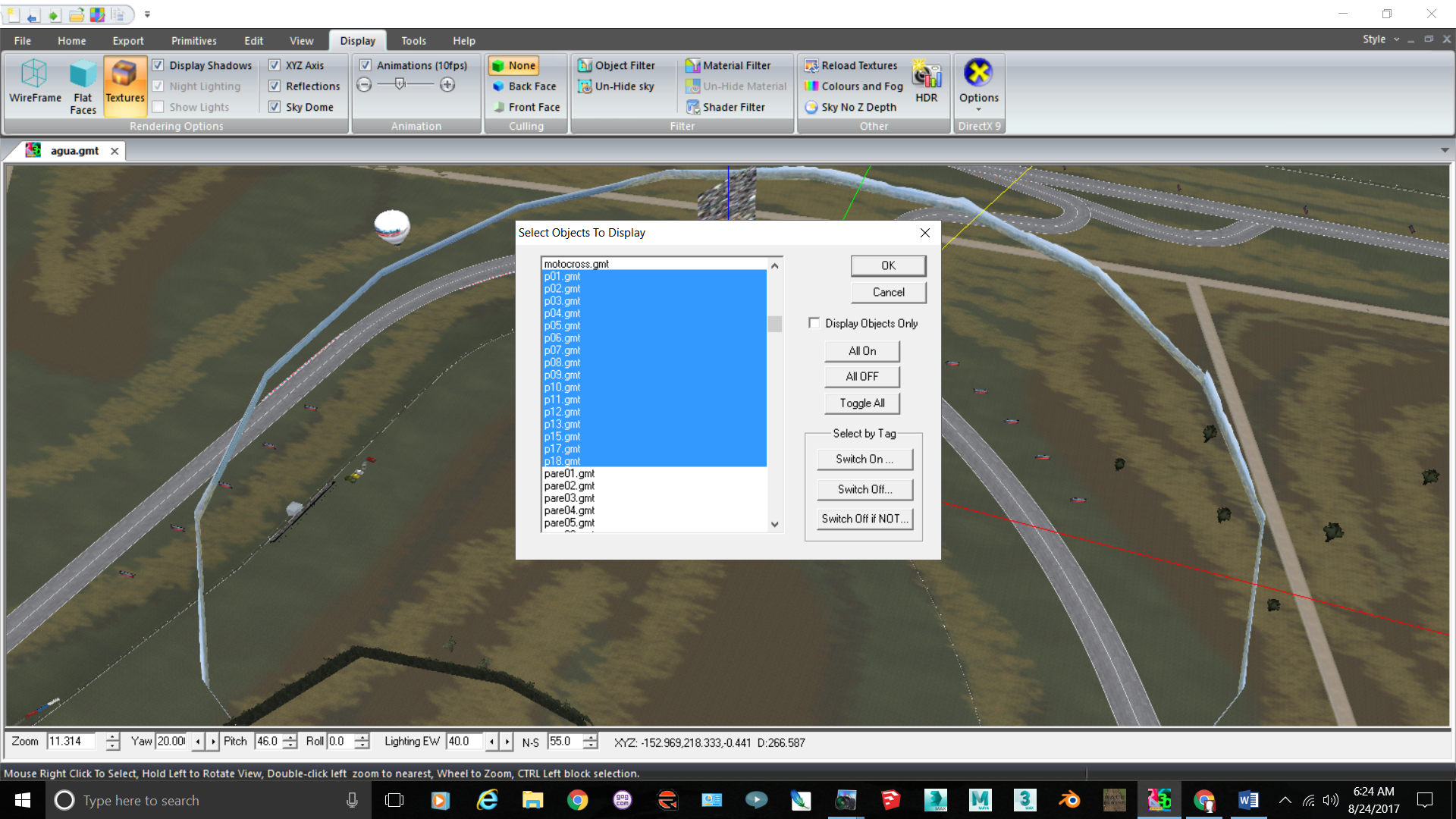
Got to the EDIT tab. Select All VISIBLE, OBJECTS, COPY.
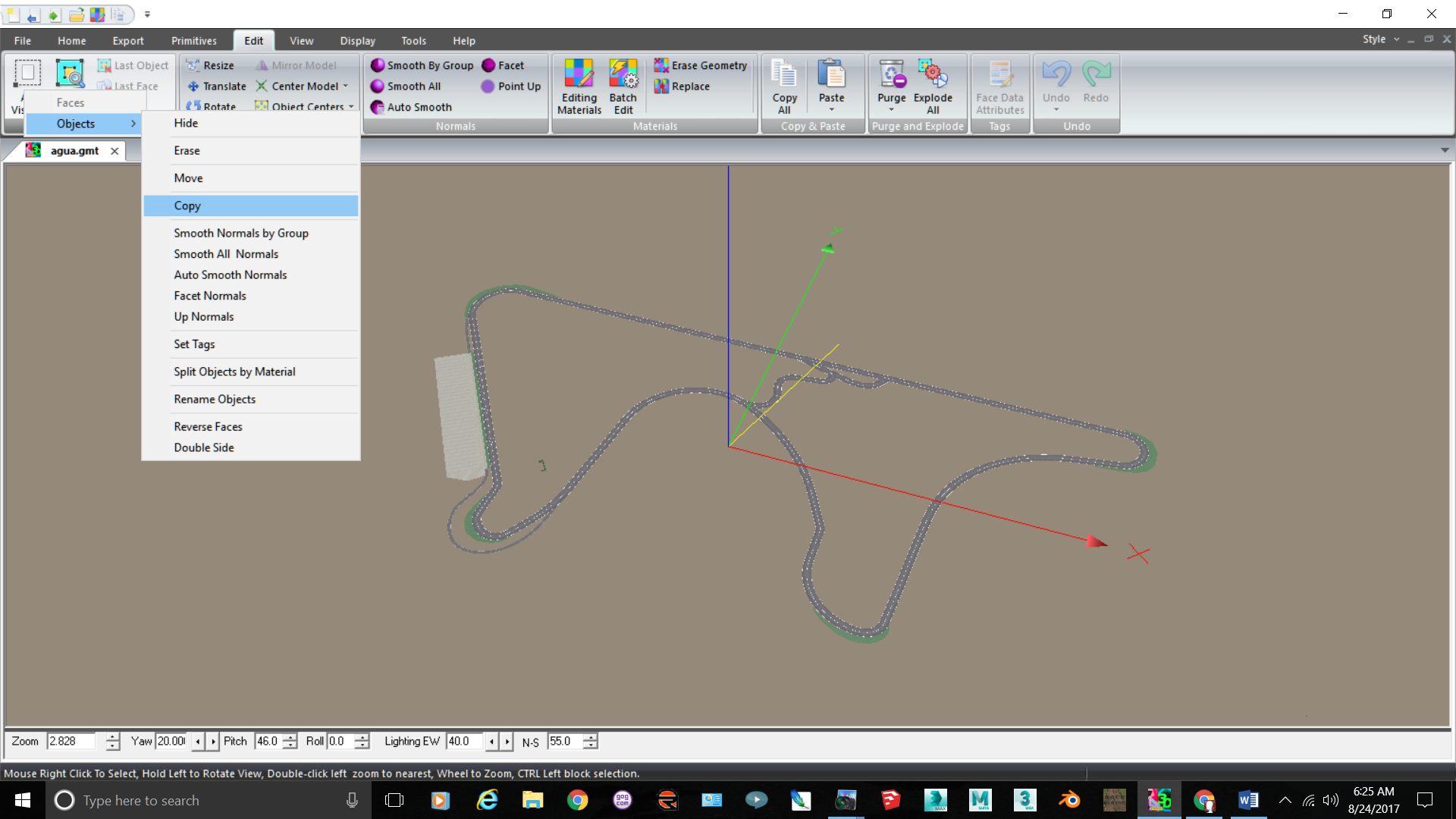
Go to FILE, NEW. A new tab will be created called 3dsimed Modelxxx.
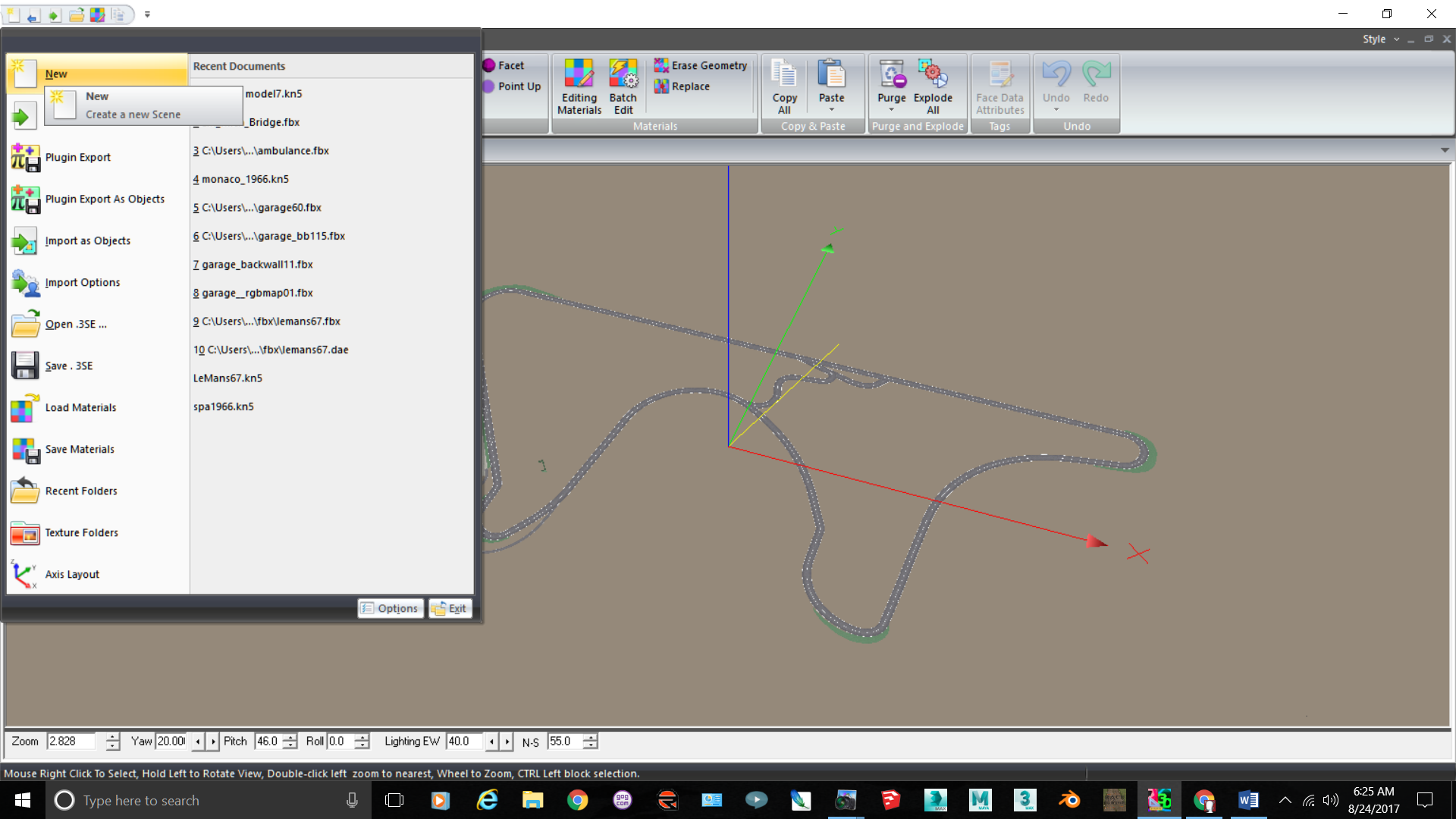
Goto EDIT, PASTE, OBJECTS and the track mesh will be copied.
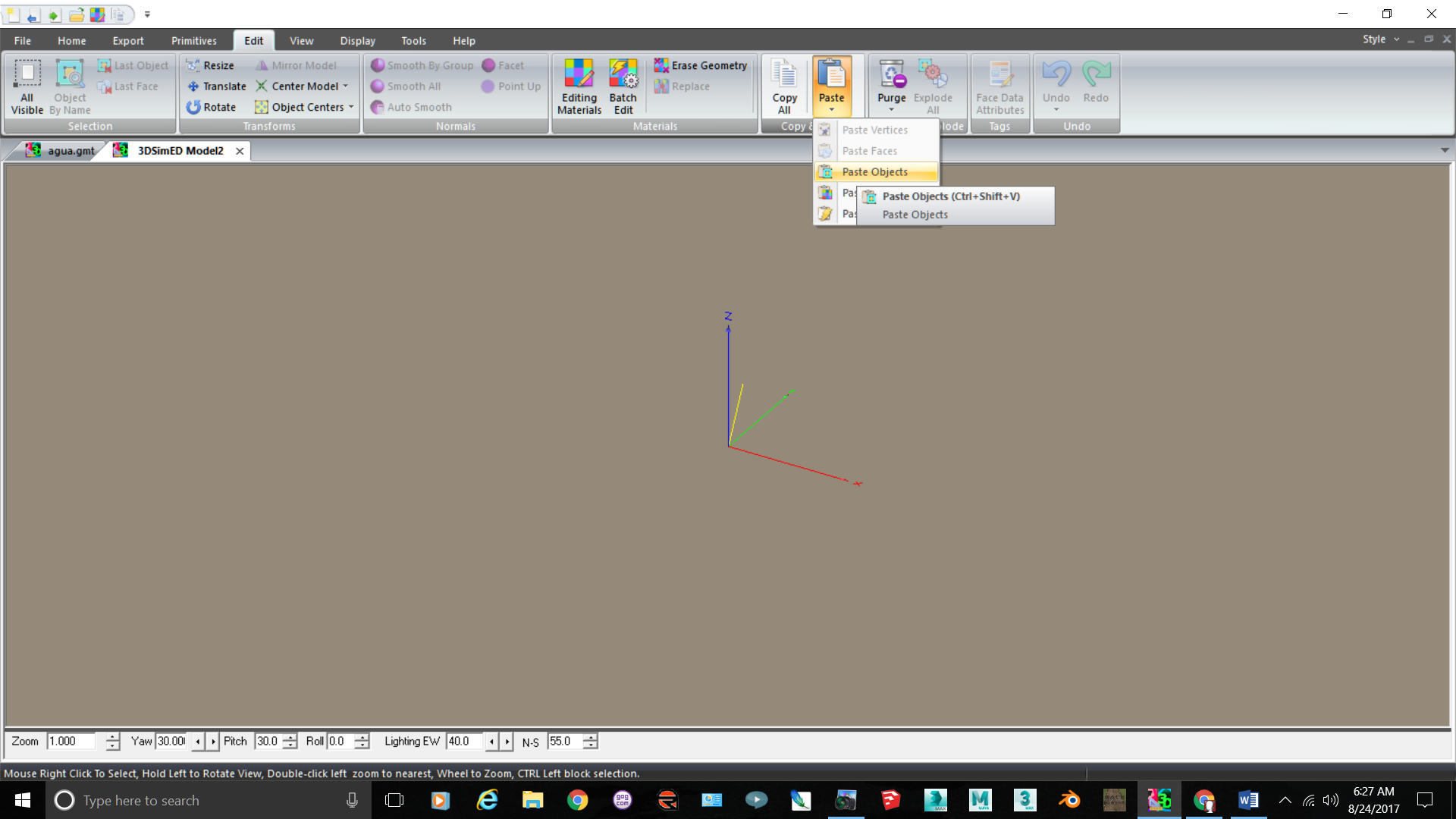
Click on the EXPORT tab, Select PLUGIN EXPORT. Export to .fbx and name it phy.fbx.
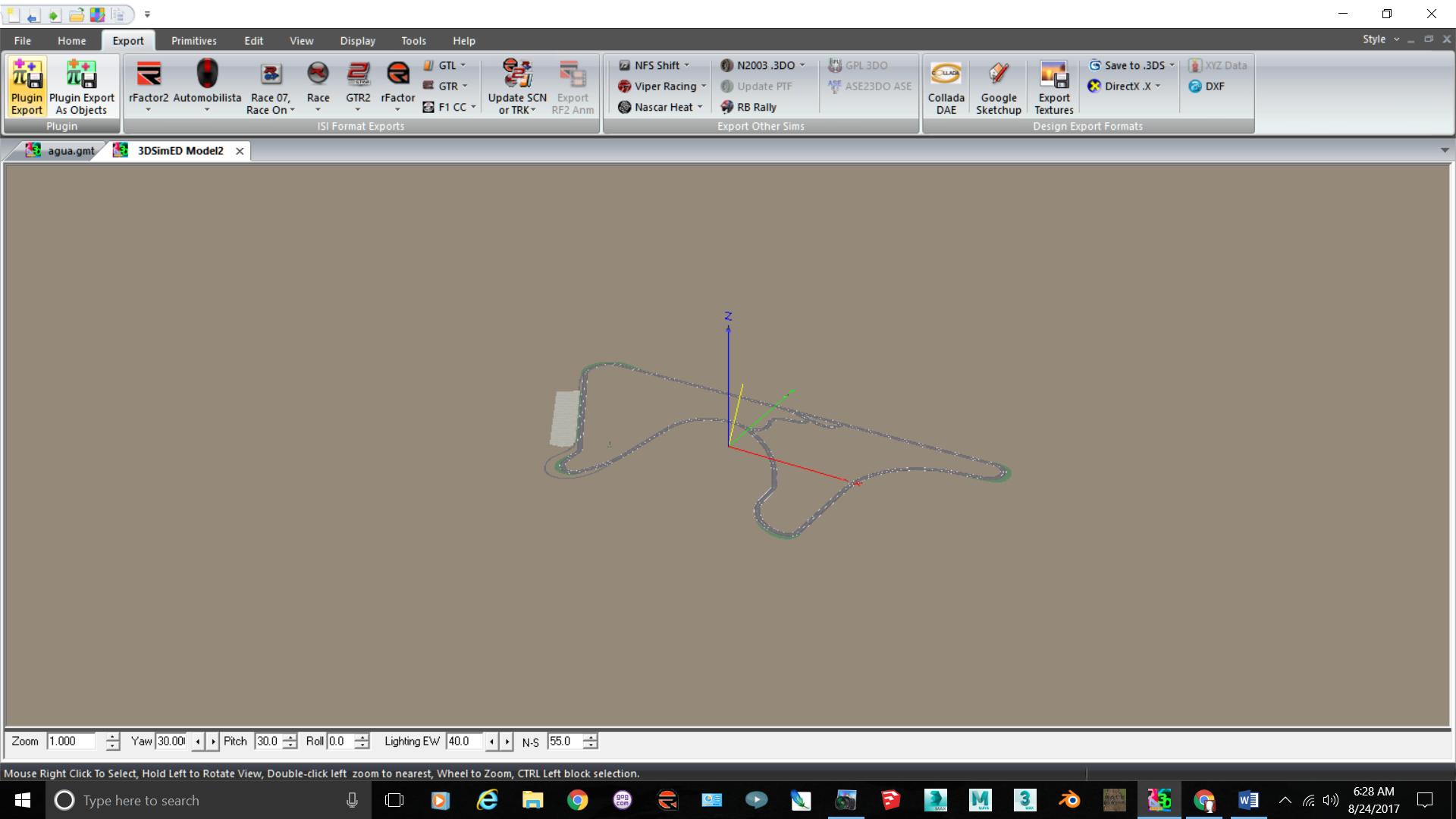
Go back to the tab with the scene file. Go to the EDIT tab, Select ALL VISIBLE, OBJECTS, ERASE; assuming you will keep the track scene and physical track as separate files. Go back to DISPLAY, OBJECT FILTERS and turn all objects on. EXPORT the scene as PLUGIN EXPORT with the name of your track. If wish to combine them later, simply load your scence fbx, then go to PRIMITIVES, ADD OBJECT, then you can add back your phy.fbx file to the scene.

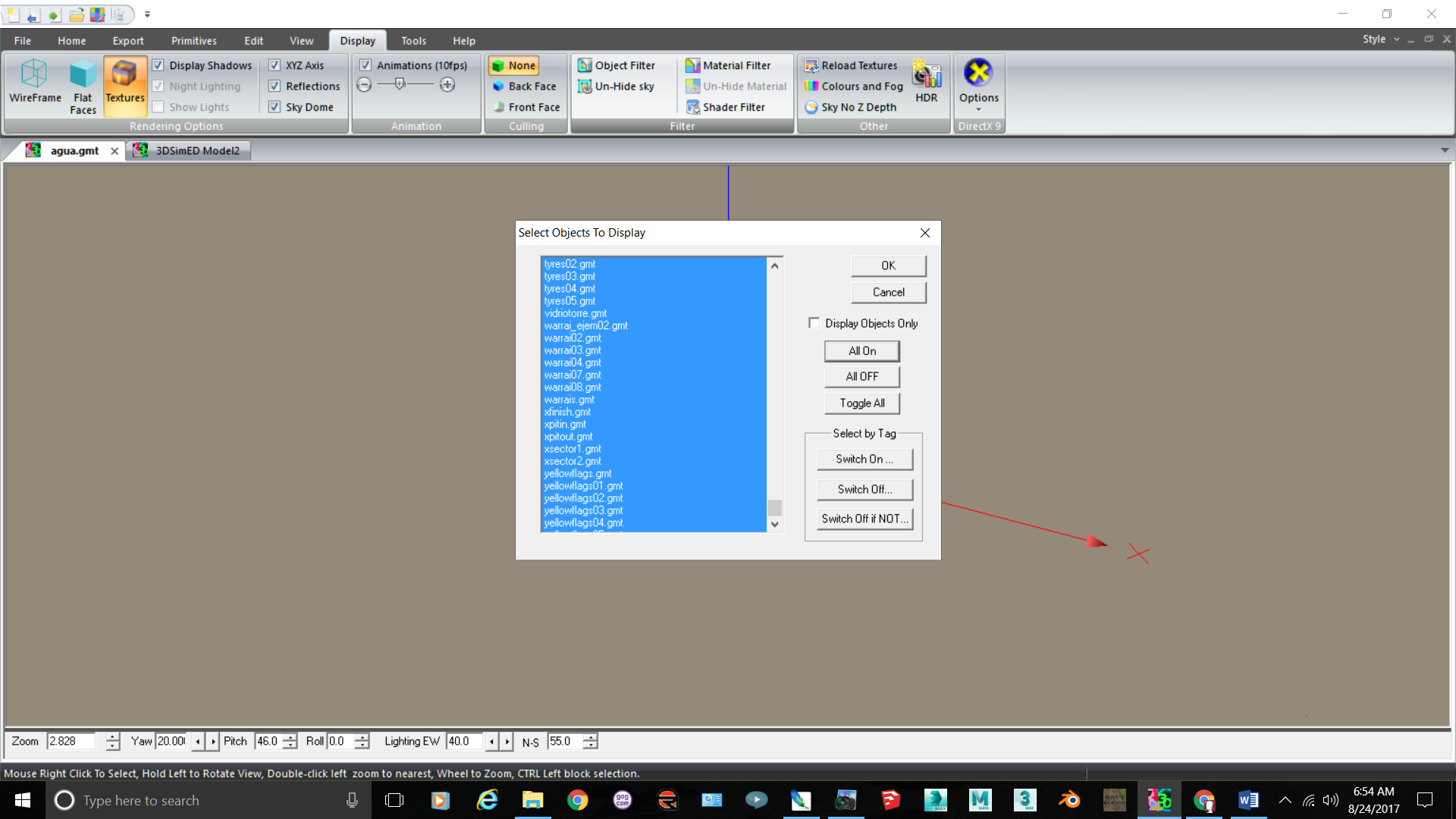
Scene with no track.
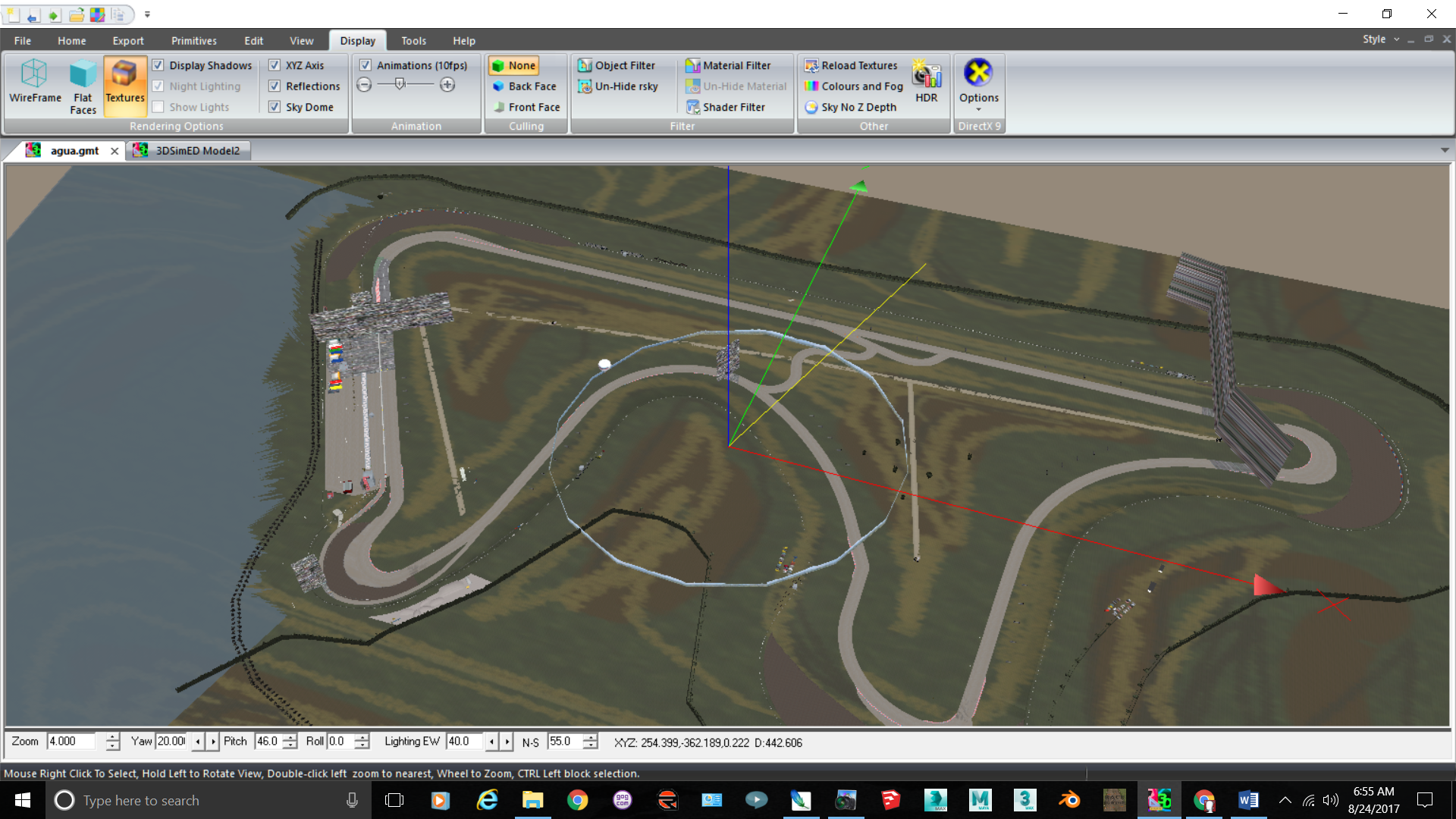
Good luck.
NOTE: you may have to go to the EDIT menu and then PURGE all four (4) options to get the objects completely deleted.
This process can be used for this tutorial: Roads: How To Physical & Visual Layer
This tutorial assumes some knowledge of 3dsimed. Any comments, suggestions, or improvements to this process are welcome.
Import a complete track scene into 3dsimed; either with the scene file or via Import As Objects. Find the track Object Name by Right Clicking on the track surface. (For this example the track starts with “P” (P01, P02, etc.)
Go to DISPLAY tab, Object Filter. The Dialog Box will state; “Select Objects to Display
Select “All Off”. Select all of the “P01, P02, etc.” names, using Shift to select all of the files.
Got to the EDIT tab. Select All VISIBLE, OBJECTS, COPY.
Go to FILE, NEW. A new tab will be created called 3dsimed Modelxxx.
Goto EDIT, PASTE, OBJECTS and the track mesh will be copied.
Click on the EXPORT tab, Select PLUGIN EXPORT. Export to .fbx and name it phy.fbx.
Go back to the tab with the scene file. Go to the EDIT tab, Select ALL VISIBLE, OBJECTS, ERASE; assuming you will keep the track scene and physical track as separate files. Go back to DISPLAY, OBJECT FILTERS and turn all objects on. EXPORT the scene as PLUGIN EXPORT with the name of your track. If wish to combine them later, simply load your scence fbx, then go to PRIMITIVES, ADD OBJECT, then you can add back your phy.fbx file to the scene.
Scene with no track.
Good luck.
NOTE: you may have to go to the EDIT menu and then PURGE all four (4) options to get the objects completely deleted.
This process can be used for this tutorial: Roads: How To Physical & Visual Layer
Last edited:

